![How to Stop Instagram from Saving Posts to Camera Roll – [Full Guide]](https://www.techcareblog.com/wp-content/uploads/2024/01/How-to-Stop-Instagram-from-Saving-Posts-to-Camera-Roll-823x500.jpg)
![How to Stop Instagram from Saving Posts to Camera Roll – [Full Guide]](https://www.techcareblog.com/wp-content/uploads/2024/01/How-to-Stop-Instagram-from-Saving-Posts-to-Camera-Roll-823x500.jpg)
How to Stop Instagram from Saving Posts to Camera Roll – [Full Guide]
It is pretty much annoying that your posted photos are saved in your gallery, isn’t it? We also find it annoying, like you, as it consumes space in our device storage and also makes our camera roll messy. So what to do now?
Let us put you at ease. In this article, we are going to find out how to stop Instagram from saving posts to camera roll. So, let’s navigate through the Instagram settings to discover how to prevent Instagram from automatic saving of photos to the camera roll.
How to Stop Instagram from Saving Posts to Camera Roll – Steps
It is troublesome for most of the users to see that your posted photos are automatically being saved in your gallery and consuming space. Though that has some beneficial sides, most of us find it annoying.
So, we must come to a solution to this problem. Let us prevent our camera roll from being a mess.
For Android
Follow these steps:
![How to Stop Instagram from Saving Posts to Camera Roll [Android & iOS]]](https://www.techcareblog.com/wp-content/uploads/2024/01/How-to-Stop-Instagram-from-Saving-Posts-to-Camera-Roll-Android-iOS.jpg)
- Open your Instagram app.
- Then go to your profile, located at the bottom right of the screen
- Then you will find “☰” at the top right corner of the display
- Next, tap on it, and a pop-up will appear on the display
- Now go to “Settings and Privacy”
- Then, scroll down and look for the “Archiving and downloading” option. Tap on it.
- Under the “Saving to camera roll” sub-section, you will find 2 toggle buttons.
- Toggle off the “Save original photos”
- Then toggle off “Save story to Gallery”
Congratulations, you have successfully gained control over your gallery again.
Now, none of your posted photos will be saved on your camera roll automatically. You can turn it back on if you are willing to save the posted photos to your camera roll.
For iOS
In the case of iOS, the process requires some additional steps. Because turning off the save original photos option is not enough for iOS devices. You need to change the Instagram app’s access to the Photos App.
So, follow these additional steps:
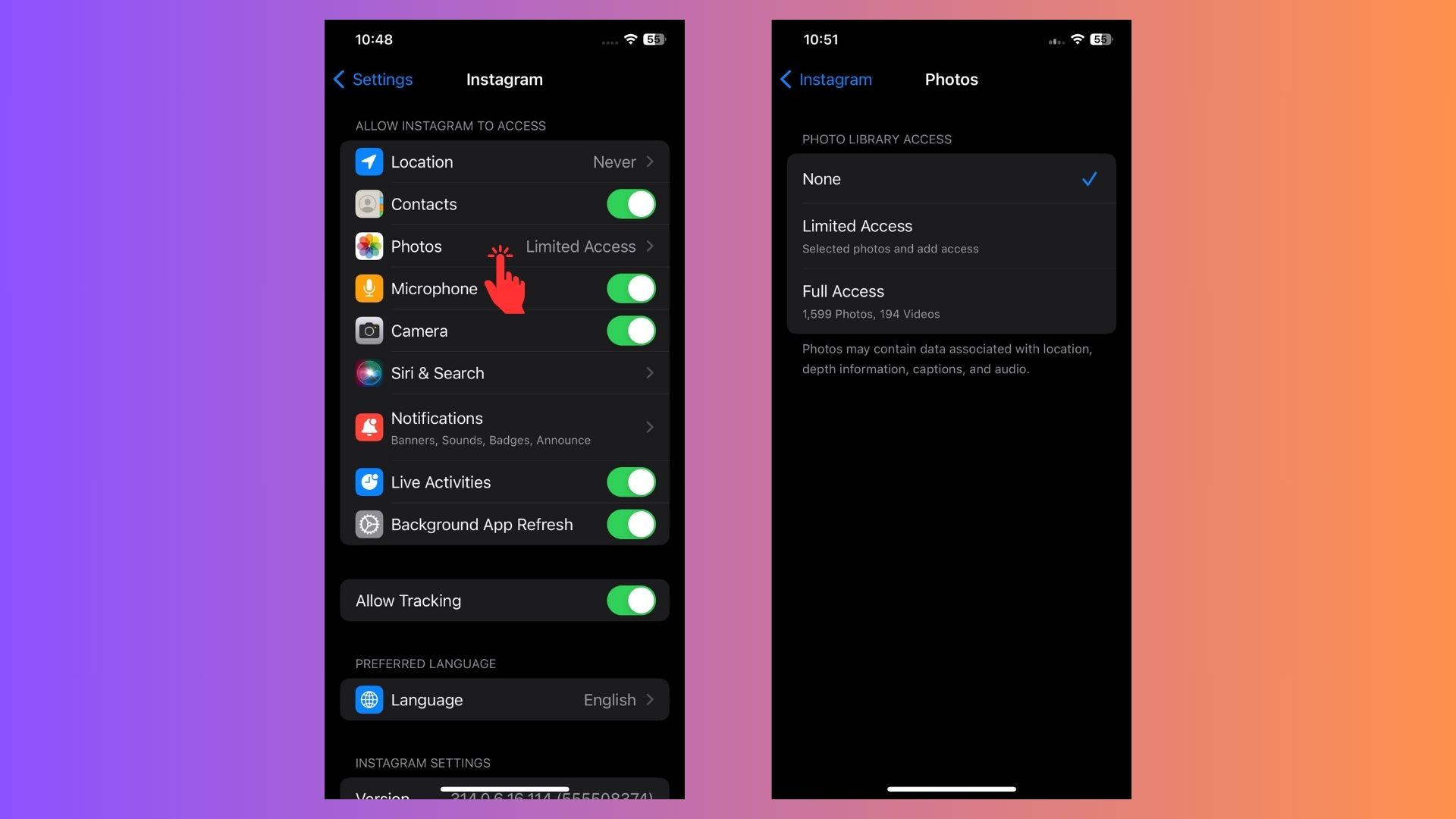
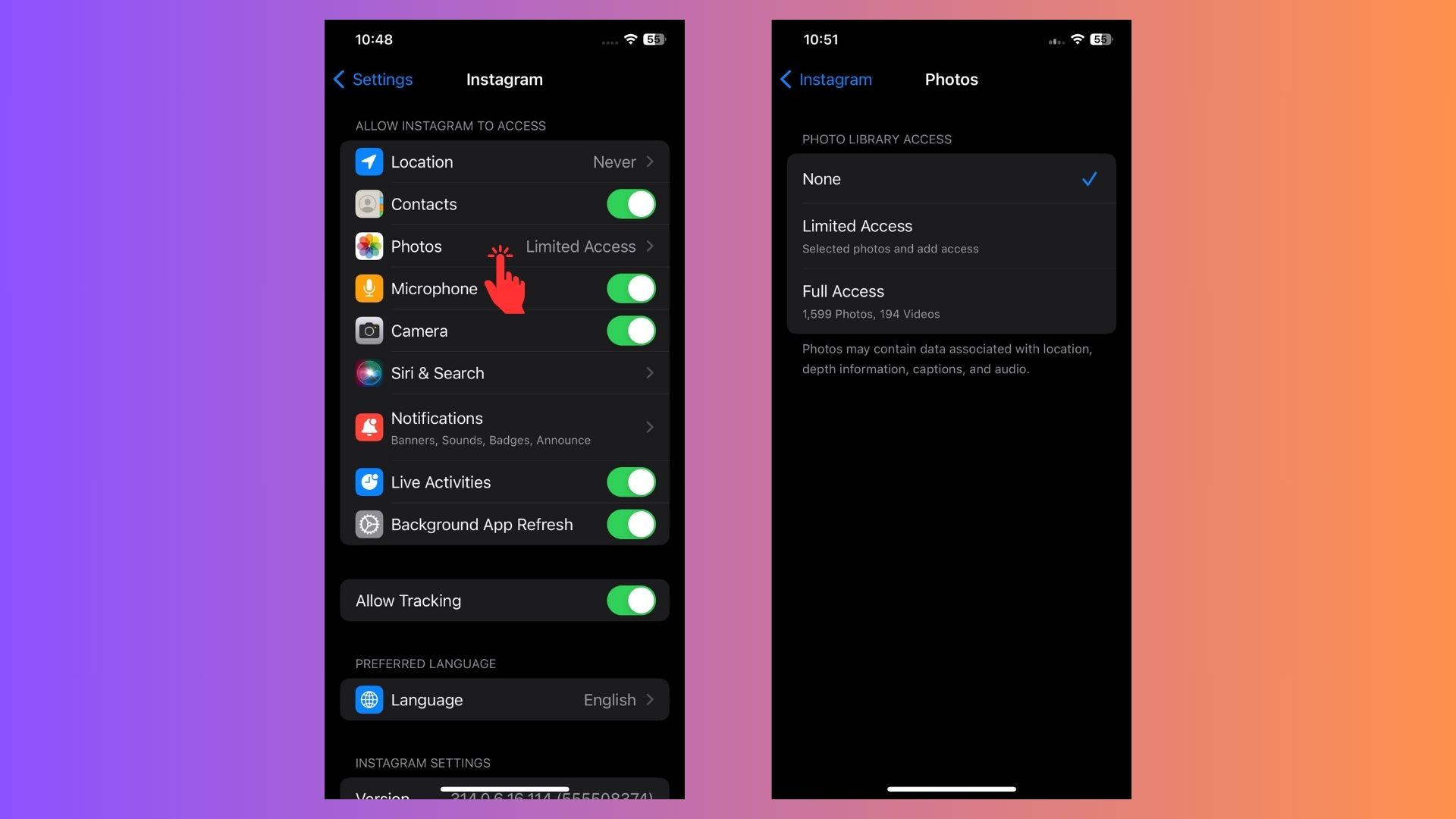
- After completing the previously mentioned steps, go to the Settings
- Then search for the Instagram in the search bar
- Now tap on the “Photos”
- Then, under “Photo Library Access” select None.
Doing this will nullify Instagram’s access to every photo in your gallery. Every time you upload any photos, you will require your permission to access the gallery. A pop-up will be shown for the permission. As a result, all the photos you are posting will not be saved to your camera roll anymore automatically.
Why does my phone automatically save photos from Instagram?
Instagram aims to give a seamless user experience for the users. That is why, as a part of the archiving process, they automatically save posted photos to our gallery.
Instagram mainly does this for:
- Enhancing the user experience
- Providing easy access to the uploaded photos without accessing the app
- Ensuring a smooth connection between the device and the application
Though their intentions are good for the users, not everyone will find it convenient due to privacy and other issues. That is why they have enabled an option to turn this feature off. In the following segment, we will explore the reasons you might consider preventing Instagram from saving posts to the camera roll.
Why You Might Want to Stop Instagram from Saving Posts?
We have stopped Instagram from saving photos automatically, but have you ever thought about what the gains are for you from here? So the facts you should stop Instagram from saving photos automatically are:
Organized Photo Gallery
First of all, now you have authority over your photo gallery. You can completely control what is being saved and what is not. Now, you can keep your camera roll clutter-free and more organized.
Device Storage Management
As a result, you are also saving your device storage. Saving posted photos every time consumes your device storage. So, you are also gaining an upper hand in device storage management.
Privacy Concern
Most people try to keep their social and personal life separate. So, you will not want your posted photos to remain in your photo gallery. Someone might see those while swiping through your gallery. So, the rise of this privacy concern can also be mitigated by turning off auto-saving.
Quick Tips for Maintaining Privacy
There is not much to say about privacy concerns. But we must remember you once more doing these things:
- Regularly review and clean up your saved posts to keep your digital profile organized
- Understand the privacy settings of Instagram regarding your shared data and posts
- Regularly be informed about the latest changes of the privacy policy of Instagram while updating the app
Closure
Now, we are going to put the curtain down on this guide. On this journey, we have learned how to stop Instagram from saving posts to camera roll. As a result, you have cured your gallery of clattered saved posts.
Now, you can reclaim the authority over your gallery again and maintain your privacy as well. Let your Instagram posts tell your stories without being worried about deleting the auto-saved photos from the gallery. Happy scrolling and happy sharing on your Instagram profile.
Recommended Posts:



